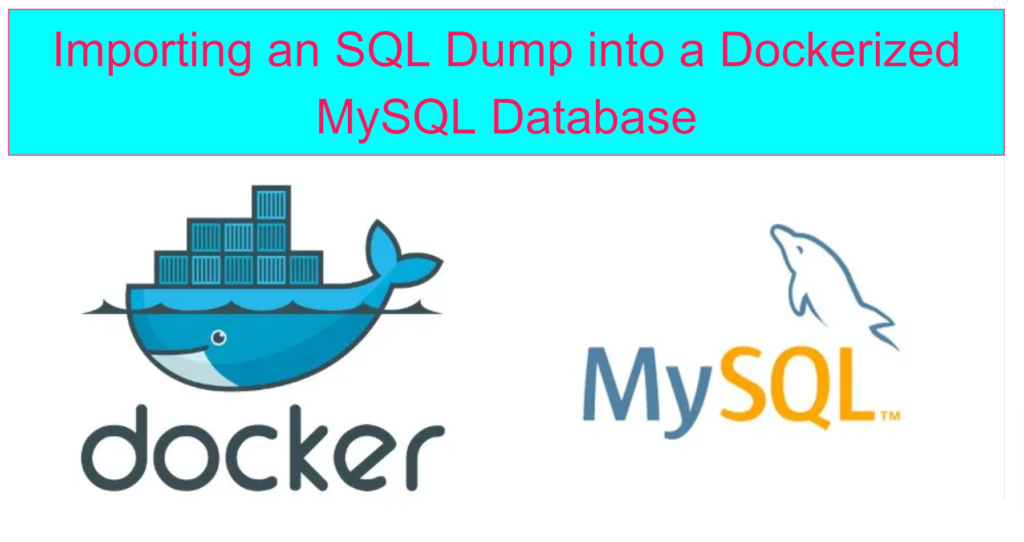In this guide, we will walk through the step-by-step process of importing an SQL dump into a MySQL database running inside a Docker container. Whether you’re setting up a database for a development environment or restoring data for a production system, Docker simplifies the process by providing an isolated, consistent environment.
Why Use Docker for MySQL?
Docker is an ideal tool for developers who want to run MySQL without the hassle of local installation. Here’s why:
- Consistency: Docker ensures the same MySQL version and configuration across environments.
- Isolation: Run MySQL independently without interfering with your local environment.
- Portability: Share your Docker setup with team members for quick replication.
- Ease of Cleanup: When done, remove the container without leaving residues on your system.
Prerequisites
Before we start, ensure you have the following installed on your system:
- Docker: Download and install Docker from docker.com.
- SQL Dump File: The SQL dump file you want to import (e.g.,
backup.sql). - Basic Command Line Knowledge: Familiarity with terminal or command prompt commands.
Step 1: Pull the MySQL Docker Image
First, download the official MySQL Docker image from Docker Hub. This image contains the MySQL server and is regularly updated by the MySQL team.
By default, this command fetches the latest MySQL version. If you need a specific version, specify it like this:
Step 2: Run the MySQL Container
To create and run a MySQL container, use the docker run command. Replace the placeholder values as needed:
--name mysql-container: Assigns a name to the container.-e MYSQL_ROOT_PASSWORD=rootpassword: Sets the root password for MySQL.-d: Runs the container in detached mode.-p 3306:3306: Maps port 3306 of the container to port 3306 on your host.
You can verify the container is running by using:
Step 3: Create a Volume for Persistent Data (Optional)
If you want the database data to persist even after the container is removed, create a Docker volume:
Run the MySQL container with the volume attached:
This ensures your data is saved in the mysql-data volume.
Step 4: Copy the SQL Dump File into the Container
To import an SQL dump, you need the file to be accessible inside the container. Use the docker cp command to copy the dump file:
Here:
backup.sqlis your SQL dump file.mysql-containeris the name of your running MySQL container.
Step 5: Import the SQL Dump into MySQL
Once the dump file is inside the container, connect to the MySQL shell to execute the import. Follow these steps:
a. Access the Container
Start an interactive session inside the running container:
This gives you a shell prompt inside the container.
b. Log in to MySQL
Log in as the root user using the password you set earlier:
When prompted, enter the root password (rootpassword in this case).
c. Create a New Database
Before importing the dump, create a database to hold the data:
Replace my_database with your preferred database name.
d. Import the SQL Dump
Run the following command to import the dump into the newly created database:
Step 6: Verify the Import
After the import process is complete, verify the database content:
This will list all the tables imported from the dump file.
Step 7: Connect to the MySQL Database
You can now connect to the MySQL database from your local machine using any MySQL client, such as MySQL Workbench or DBeaver. Use the following connection details:
- Host:
localhost - Port:
3306 - Username:
root - Password:
rootpassword - Database:
my_database
Step 8: Cleanup (Optional)
When you no longer need the MySQL container, you can stop and remove it:
If you used a Docker volume for persistent storage, it remains intact. To remove the volume, run:
Troubleshooting Tips
- Error: “Access Denied” When Importing SQL Dump
Ensure that the database exists, and you’re using the correct username and password. - Error: “File Not Found” for Dump File
Check if the file was copied correctly into the container. Usedocker exec -it mysql-container ls /to verify. - SQL Syntax Errors
Confirm that the dump file is compatible with the MySQL version running in the container.
Conclusion
Importing an SQL dump into a Dockerized MySQL database is a straightforward process that ensures your database setup is clean, consistent, and portable. Docker’s ability to isolate environments makes it an excellent choice for database management in development and testing scenarios.
By following the steps outlined above, you can quickly set up a MySQL container, import your data, and get started with minimal effort. If you encounter issues, refer to the troubleshooting section or leave a comment below for assistance.
Happy Dockerizing!